After spending some time with the Pocket Styler Studio tool, we’ve compiled a helpful FAQ to answer some common questions and clarify how the studio works. Note that this article focuses on using the Studio tool itself, not on the design process. For design tips and tricks, be sure to check out Jennifer’s Tips & Tricks post!
1. Item Deletion and Availability
- Deleting Items from Studio Workspace: If you delete a garment from your Studio workspace, don’t worry—your item will remain available in the game itself.
- Deleting Items from the Pocket Styler App: When you delete an item from the app, it will be removed from the shop. Players who previsouly bought it get to keep it. The item CAN still be bought during voting or duels (if you keep the item in your inpublished item section in game you will still get your sale %).
To achieve that perfect tucked-in look with pants or skirts, you’ll need to adjust the waistline on your designs. Choose the specific waistline type you prefer and customize the fit to achieve a clean, polished tuck.
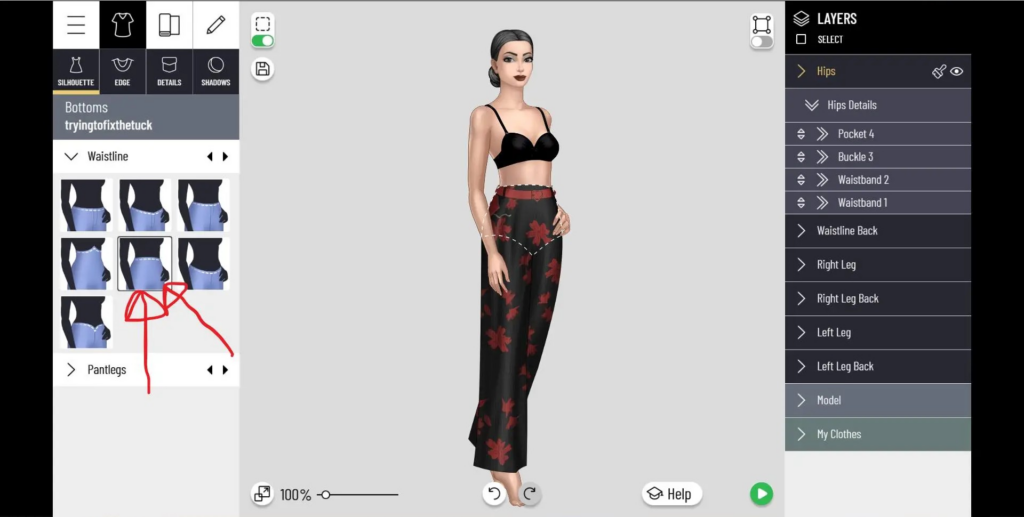
3. Modesty Filters and Adjustments
You can remove the bra in the Studio tool; however, be mindful of the modesty settings. If the top shows too much cleavage, a modesty filter will automatically reapply the bra.
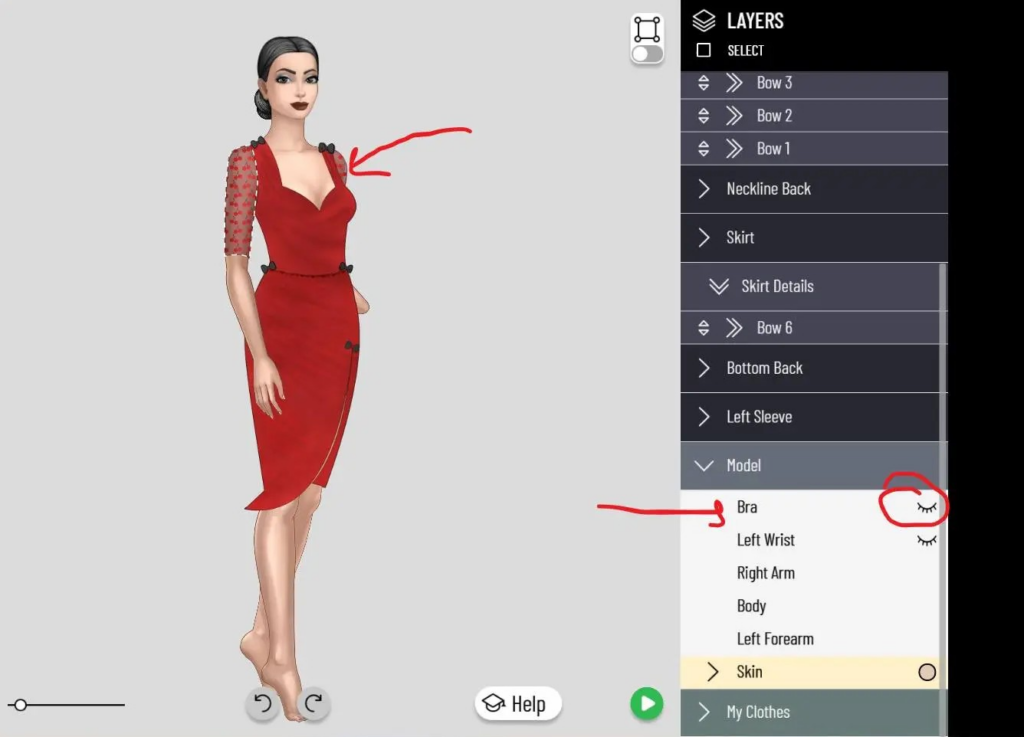
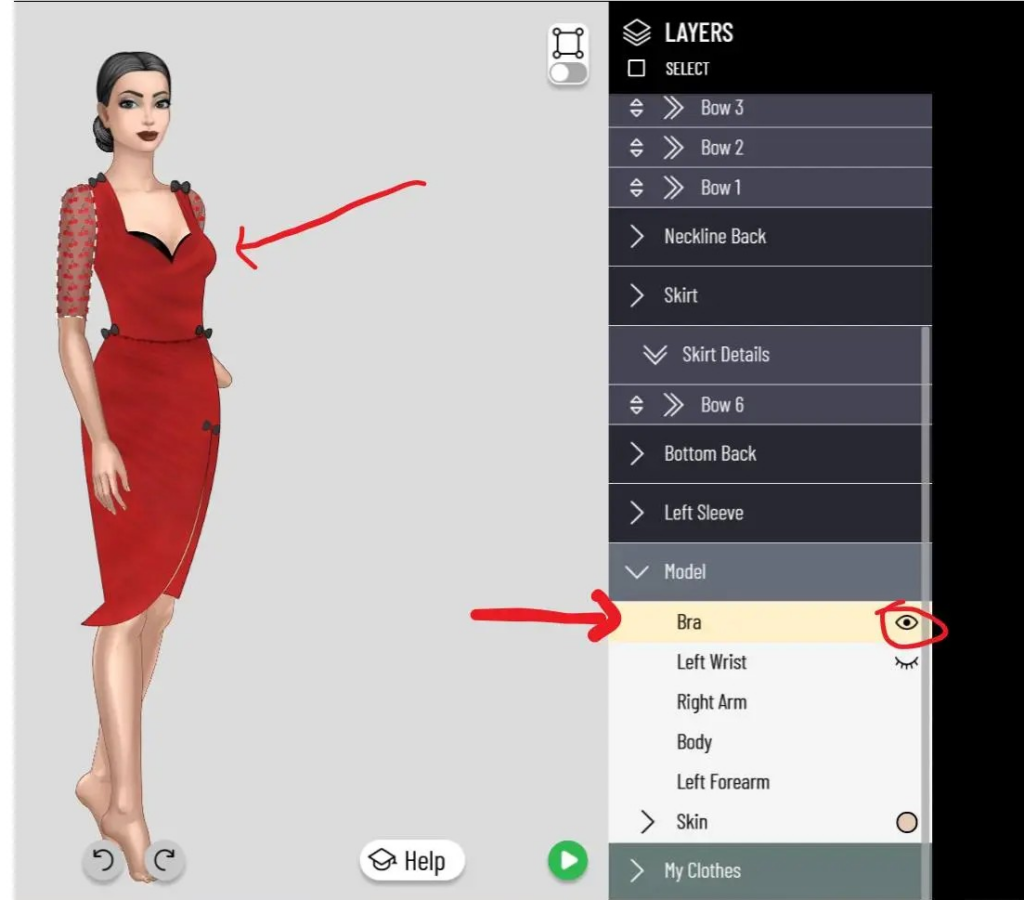
4. Gem Sales and Designer Rewards
For designers: you earn 5% of the gem sales on your items! Plus, if your item is bought at least five times, you receive the item for free.
5. Setting Item Prices
Minimum Price: Each template has a minimum price that varies based on the complexity of the item (e.g., a simple top starts at 700 gems, while a complex dress may start at 1050 gems).
Editing Prices: If you accidentally set the price too high (e.g., 5000 gems instead of 500), you can edit it! Go to your Designer Store, press the “Edit” button, select “Remove from Store” (in red at the bottom), and your item will return to the unpublished area. You can then re-publish it with updated filters, including the corrected price.
6. Item Recovery and Workspace Management
When you remove an item from the Studio workspace, it goes to the Bin. Items remain in the Bin for 30 days unless you choose to delete them permanently. You can easily retrieve an item from the Bin back into your workspace if needed.
7. Useful Resources
Tutorial Videos: Take a few minutes to watch the tutorial videos in the Help menu—they’re brief but packed with helpful information to get you started.
If you have additional questions or insights, feel free to share them in the comments below!












